Are You Losing Money in Your Email Inbox?

I took over business management and sales operations for two shops this year. One of my first orders of business for both was to clean up the email inbox of the main shop email accounts. Inside both accounts, I found over 1,000 unread emails, including thousands of dollars worth of discounts, new customers and penalties to avoid.
For many shop owners, the idea of sitting in the office responding to emails sounds like a nightmare. You’re happy in the workshop, welding, painting, wrapping, or tuning. You use the computer for buying specialty parts and doing research, which means your email gets flooded with promotional materials on a minute-by-minute basis. It can be impossible to keep up and still wade through the junk to find customer inquiries, important emails from the bank and messages from vendors.
After diving into these overflowing inboxes with my clients, I have devised a tactic to help make the process of cleaning out the inbox efficient, painless and useful in maintaining a clean inbox. Take an hour to get the process set up, and then spend just 30 minutes per day sorting through your emails until you reach the end.
Unsubscribe Religiously
Do you get daily emails from a vendor you used once, two years ago? Rather than letting irrelevant information clog up your inbox with such regularity, take the 20 seconds to invest in unsubscribing. Look through the first page of new emails in your inbox. Are there any blatant offenders who show up over and over again? If you aren’t excited to open those emails, unsubscribe immediately.
Use the Search and Filter Features
After unsubscribing and identifying all of the repeat offenders, use your email client’s search or filter feature to select and delete or archive all emails sent by a specific sender. This is a crucial step to quickly clear out a large volume of emails. In Gmail, for example, use the advanced search function to search the “from” email addresses of your spammers. Then click the “select all” checkmark in the top left corner of the list and wipe them out.
In Outlook, use the search bar at the top to filter for your spammer’s email address, then select all emails in the results and delete. It’s not quite as efficient as Gmail, but if you press and hold the shift key while selecting the bottom email in the list, you’ll select every email much faster.
Label and Archive or Delete Everything
By now, your inbox should be piling up with useful information, coupon codes, tax payment confirmations, receipts and customer conversations. The next step involves some strategic thinking to set up your inbox for efficiency. All popular email clients offer some form of labeling and filing system. Use these to store emails that you might need again – receipts, tracking numbers, customer conversations and various other important documents and information. I personally use a numbered filing system to help me organize my emails, but I use a different one for each email account I manage based on what I know I’ll need. See the screenshots below:
My restyling shop:
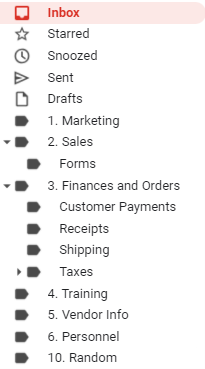
My wheel and tire shop:
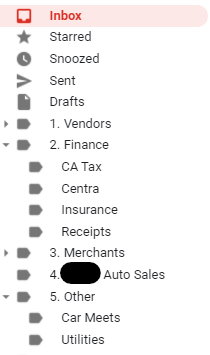
When setting up your labels and filing, think about ease of access, frequency of use and separate categories that you want to search through. For example, if I want to recall a customer form submitted through the restyling shop’s website to retrieve the year, make and model of their car, I go to the forms file under the sales tab.
You’ll notice some similarities between the two systems. Finance-related emails usually fall into only a few categories. Receipts, insurance and taxes are pretty much guaranteed when running a business. Think through your categorization strategies before you build, so you’re starting on a strong foundation. But don’t hesitate to make adjustments down the road if necessary.
Know When to Fold
There comes a time in your shop’s growth when a single email account won’t cut it anymore. You’ve got multiple sales staff, partnerships and other dealings going on that make your old account completely unmanageable. Rather than reaching a point where the overflow causes you to miss emails, opt to invest in a new set of accounts. At this point, you have a couple of options.
- Set up accounts like “sales@yourshop.com” “orders@yourshop.com” “finance@yourshop.com” to keep it flexible between employees.
- Set up accounts by your staffs’ names. If everyone has a fixed role and there isn’t as much collaboration between departments, this is a better option.
Get to this sooner rather than later. Spreading out the emails over more inboxes means fewer emails to manage, ensuring all of them are read and addressed as needed.
Only 30 minutes a day and you will have your inbox cleaned up in no time.



